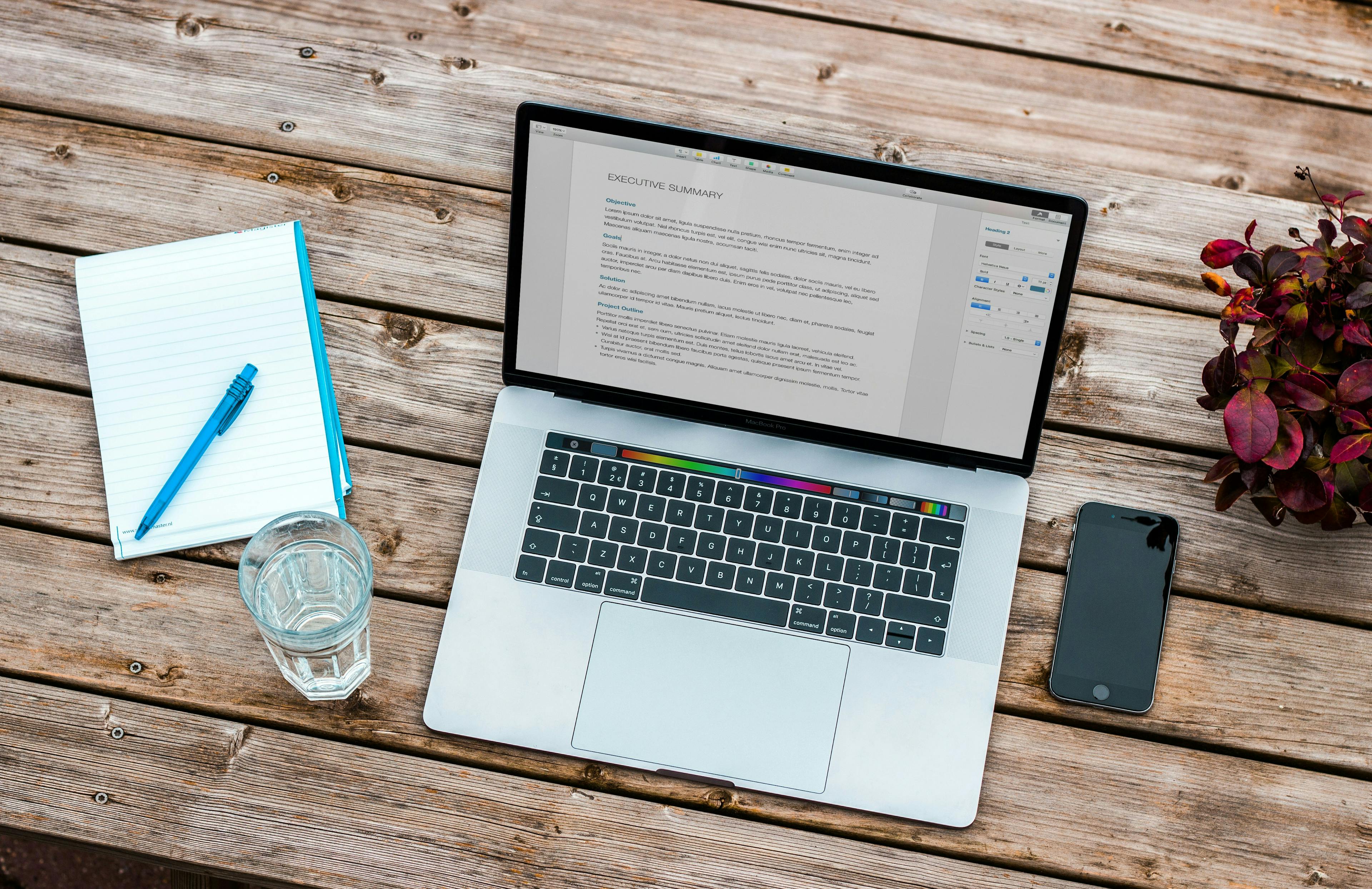How to Prevent Your Laptop from Overheating While Studying
Studying can be a demanding task for both you and your laptop. When your laptop overheats, it can slow down the process, cause data loss, or even damage the hardware. Fortunately, Mavyn is here to help with both AI and human expert advice on how to keep your laptop cool. Here are some effective strategies to prevent your laptop from overheating:
1. Ensure Proper Ventilation
- Use a Laptop Stand: Elevate your laptop to promote better air circulation underneath. This can be as simple as using a commercially available laptop stand or even a DIY solution like propping it up with books.
- Keep Vents Unblocked: Always check that the laptop’s air vents are not blocked. Avoid using your laptop on a bed, couch, or any surface that might obstruct airflow.
2. Enhance Cooling with External Fans
- Invest in a Cooling Pad: These are specially designed to provide extra fans and enhance air circulation around your laptop.
- Example: The Cooler Master NotePal X3 is designed for laptops up to 17 inches and includes a quiet 200mm fan for efficient cooling.
3. Regulate Ambient Temperature
- Avoid Direct Sunlight: Keep your laptop away from windows where it can be exposed to direct sunlight.
- Control Room Temperature: Try to maintain a cool environment in your study area. Excessive room temperature can contribute to laptop overheating.
4. Optimize Your Laptop’s Settings
- Adjust Power Settings: Set your laptop to a power-saving mode which minimizes energy consumption and reduces heat production.
- Close Unnecessary Applications: Running multiple programs simultaneously can overwork your CPU and increase heat generation.
5. Regular Maintenance
- Clean the Fans and Air Vents: Dust accumulation can block the laptop’s air vents and insulate heat inside. Use compressed air to blow out dust from the vents.
- Replace Thermal Paste: If your laptop is old, replacing the thermal compound between the CPU and its heat sink might be necessary to improve heat conduction.
6. Upgrade Hardware
- Add More RAM: Upgrading your RAM can decrease the workload on your CPU, thereby reducing heat production.
- SSD Over HDD: Consider replacing your Hard Disk Drive (HDD) with a Solid State Drive (SSD) as SSDs generate less heat.
7. Use Software Tools
- Install Temperature Monitoring Software: Tools like HWMonitor or SpeedFan can help you keep an eye on your laptop’s temperature in real-time.
- Example: With HWMonitor, you can monitor the core temperature of your laptop and take action if it exceeds normal ranges.
By implementing these tips, you can significantly reduce the risk of your laptop overheating and ensure a smoother, more efficient study session. Remember, if the problem persists, it might be a good idea to consult with a professional. At Mavyn, you can chat with our AI, Mavyn GPT, or connect directly with a human expert to get tailored advice and solutions.
Remember, a cool laptop is a happy laptop, and a happy laptop leads to more productive studying!