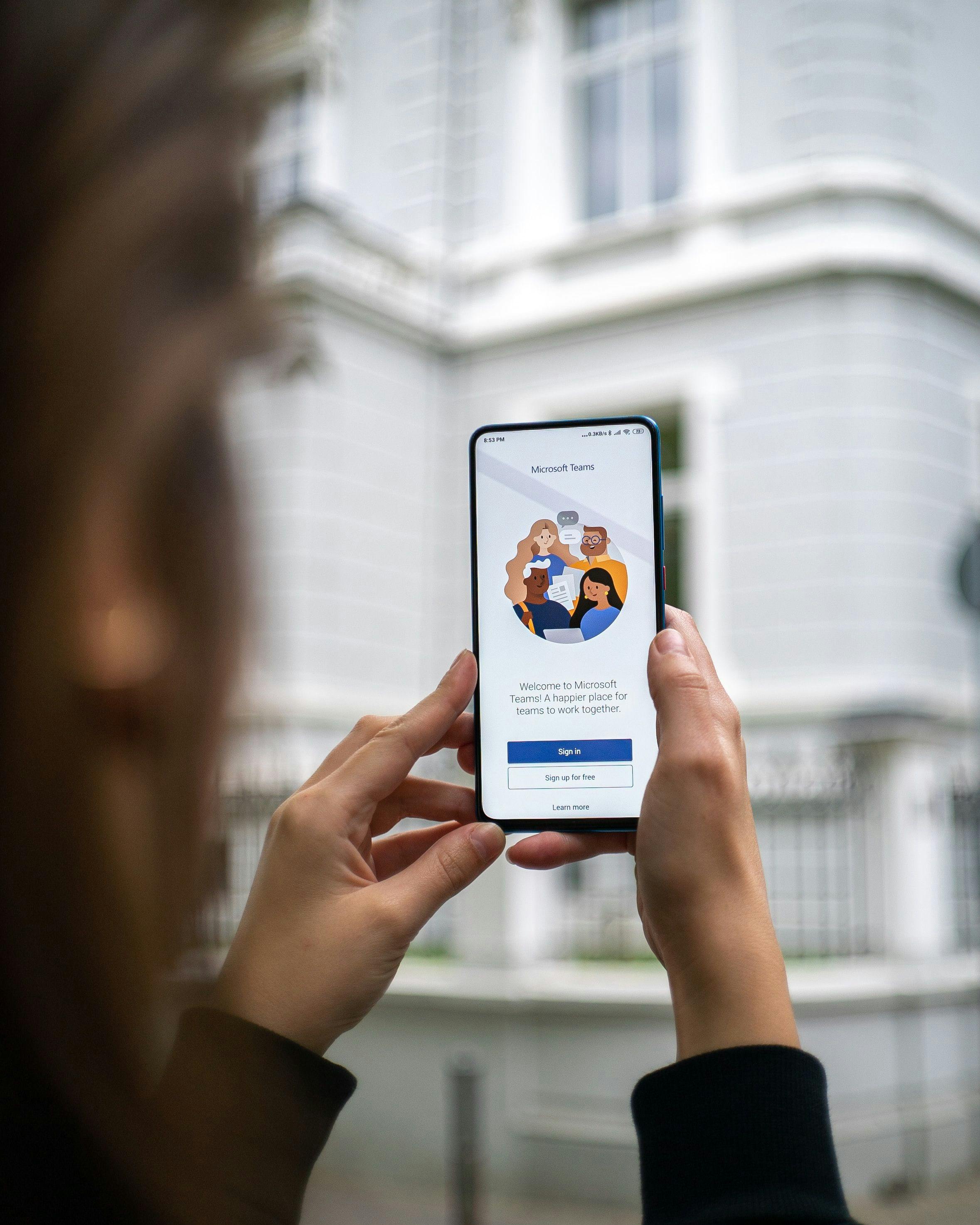Becoming a Presenter on Microsoft Teams: A Step-by-Step Guide
Microsoft Teams is a powerhouse for team collaboration, enabling users to connect and work together in real-time. One of the key features of Teams is its capability to host online meetings with multiple participants. During these meetings, it's often important to share content, like a PowerPoint presentation or your screen, with others. To do this, you'll need to become a presenter. In this guide, we'll walk you through the steps on how to make yourself a presenter on Microsoft Teams.
Before the Meeting: Assigning Presenter Roles
If you're organizing a meeting on Microsoft Teams, you can assign presenter roles to specific participants in advance. Here's how:
- Open Microsoft Teams and navigate to the Calendar tab.
- Click on New Meeting or select an existing meeting to edit.
- In the Details tab, add the desired participants in the Attendees field.
- Click on Meeting Options at the bottom of the screen.
- Under the Who can present? dropdown menu, you can choose from the following options:
- Everyone: All participants can present during the meeting.
- People in my organization: Only participants from your organization can present.
- Specific people: Choose this option to select specific participants as presenters.
- Only me: Only you, the organizer, can present during the meeting.
- If you select Specific people, type the names of the participants you want to assign as presenters.
- Click Save to save the meeting options.
During the Meeting: Requesting or Changing Presenter Roles
In cases where presenter roles were not assigned before the meeting, or you'd like to change the presenter during the meeting, follow these steps:
- Join the Microsoft Teams meeting.
- Click on the Participants icon in the meeting controls (it looks like two people) to open the Participants panel.
- Locate your name in the list of participants.
- Right-click on your name and select Make a presenter. If you don't see this option, ask the meeting organizer or a current presenter to make you a presenter.
- If you're the current presenter and want to assign the presenter role to someone else, right-click on their name in the Participants panel and select Make a presenter.
Sharing Content as a Presenter
Once you've become a presenter, you can share content with other participants by following these steps:
- In the meeting controls, click on the Share icon (it looks like a square with an arrow).
- Choose what you want to share from the available options, such as your desktop, a specific window, a PowerPoint presentation, or a whiteboard.
- When you're done sharing, click on the Stop sharing button in the meeting controls or the red bar at the top of your screen.
Now that you know how to make yourself a presenter on Microsoft Teams, you'll be able to lead and participate in meetings more effectively. Remember that clear communication and collaboration are key for successful teamwork. Happy presenting!